This Information only applies to CLASSROOM GROUPS not Standard Groups
Adding users:

When adding users(students) in a Classroom group you may leave the email field blank. The system will automatically generate place holders that you will not need. Individual students will not need to login. The amount of users that can be added is dependent on how many Seats/Licenses that are purchased.
When adding Leaders enter a valid email. Leaders are users that are hosting the class or buying Seats/Licenses. Leaders can mark students as completed.
To Start the Classroom course click on the name of the course under “Group Courses” and follow the lessons.
How to mark people complete once the enrolled users(students) have finished viewing the entire course:
Find the student in the enrolled users list and look for the column called “Mark Complete/Certificate”
Click on “Courses” in the user’s row.
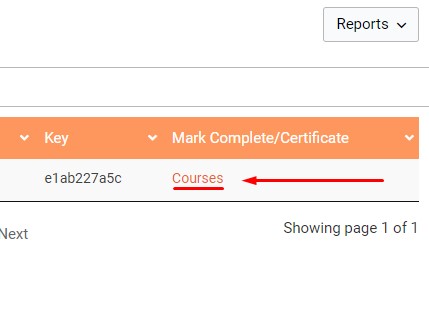
In the popup window click on “Mark Complete“

Then Click on “Certificate” download/print the users certificate.
Now the users Status should show as “Completed“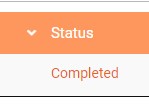
After you click on “Mark Complete“ You may need to refresh the page to see “Completed” under “Status“
You can return at anytime to this window to download and print certificates.
